Linux v7 Client (obsolete)
Table of Contents
Express Installation – Recommended!
This section describes the recommended method for installing the V7 FAH software for an individual client slot using a software package in Linux. A first time installation is assumed. And unless otherwised noted, the default setting for each option is the recommended setting.
Select the appropriate V7 package for your Linux distribution from the V7 download page. (see figure 1). There are separate installation packages for the new FAHControl (client manager) interface software, the new FAHClient (slot manager) software, and the new FAHViewer (viewer) software. FAHClient is required, FAHControl is recommended, FAHViewer is optional.
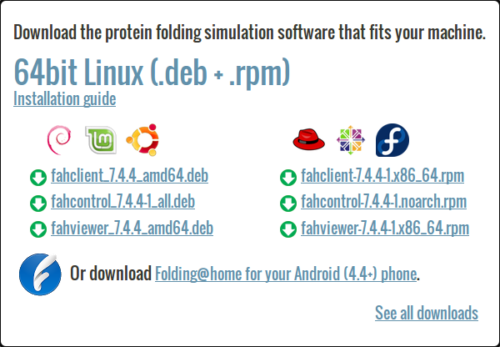
Click the link for a matching operating system to start the software installation, or click the See all downloads link, and select the appropriate operating system from the full list.
Linux will ask how to handle the package file download (see figure 2).
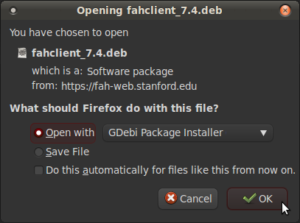
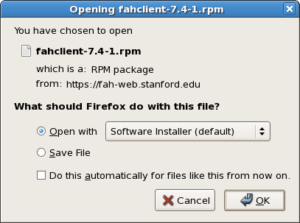
Debian / Mint / Ubuntu <– Figure 2 –> Fedora / CentOS / Red Hat
When prompted, click OK to open the package installer.
Note: Some versions of Linux do not have a package installer program listed to open the file directly. The only option is to save the file, and then open the file in the Downloads folder with the software manager. The process is very similar and the rest of the setup is the same.
The Package Installer is displayed (see figure 3).
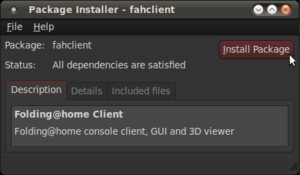
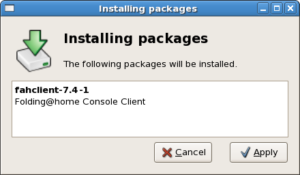
Debian / Mint / Ubuntu <– Figure 3 –> Fedora / CentOS / Red Hat
Click the Install Package or Apply button to continue the installation.
Enter an administrator password when prompted (see figure 4).
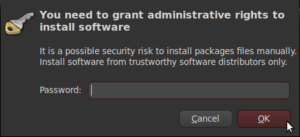
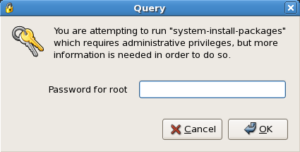
Debian / Mint / Ubuntu <– Figure 4 –> Fedora / CentOS / Red Hat
Click OK to continue.
The Package Installer prompts for initial setup information in Debian / Ubuntu installs only (see figure 5).
Note: Fedora / Red Hat .rpm packages do not support prompting for setup information. Instead, the client is set to paused so initial setup information may be entered through the FAHControl interface. However, there is a 5 minute time limit on this initial pause. After that, the client will start and download work using the current default settings.
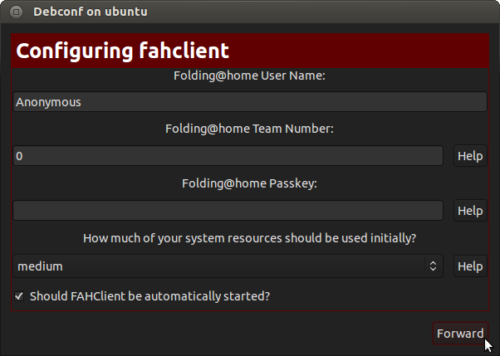
Additional configuration changes are optional and may be skipped. If no changes are made, the client will run with these default settings:
- User Name: Anonymous
- Team Number: 0
- Passkey: None
- Power: Medium
- Start: Automatic
Or enter a Donor Name, Team number, and/or Passkey number. Entering a passkey is recommended but not required. However, a passkey is required to participate in the Quick Return Bonus points system. For maximum production, change the Power resource setting from medium to ALL.
Note: DO NOT uncheck to box to start the FAHClient automatically. Starting the FAHClient manually is considered an expert only feature.
Note: Express Installation (ALL) automatically installs a single client slot to match the computer hardware detected. If multiple CPU cores are detected, a multi-core CPU slot is installed. If not, then a single core CPU slot is installed as the fall back option. A GPU slot option is also supported in the Linux client.
Click Forward to continue.
The Package Installer shows installation progress (see figure 6).
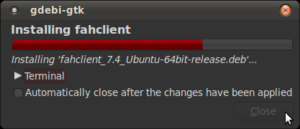
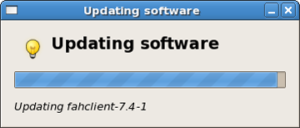
Debian / Mint / Ubuntu <– Figure 6 –> Fedora / CentOS / Red Hat
Finishing the install will take another minute or two.
Installation is complete (see figure 7).
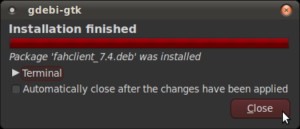
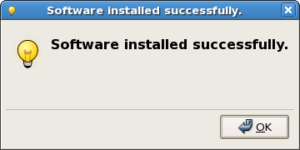
Debian / Mint / Ubuntu <– Figure 7 –> Fedora / CentOS / Red Hat
Click the Close button. The V7 software is installed and running as a service.
Repeat steps 1 – 7 with the FAHControl package, and optionally, the FAHViewer package.
Settings may be updated and progress can be monitored in FAHControl (see figure 8).
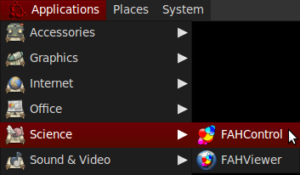
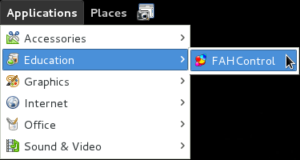
Debian / Mint / Ubuntu <– Figure 8 –> Fedora / CentOS / Red Hat
The FAHControl application launches.
This is the FAHControl (client manager) interface . The client should display ONLINE and Running (see figure 9).
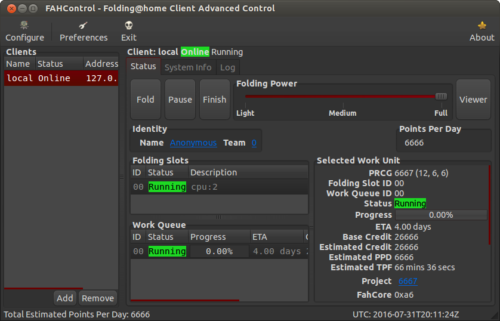
V7 software is now installed and folding.
Please read the V7 Introduction page for basic information and further explanations of the new client features.
See also the FAHControl (client manager), FAHClient (slot), and FAHViewer (viewer) documents for more information about setup and customization options.
While the default options are typically the recommended options, see the Configuration FAQ for additional setup options.
Requirements
The new V7 software has the same basic hardware and operating system requirements as the previous clients. However, a few software specific requirements have changed to support newer features. Listed by slot type:
- CPU Slot Requirements
- Recent 32 bit or 64 bit Linux distribution, Ubuntu 11.04, Red Hat 6.x, OpenSUSE 11.x
- Intel P4 1.4 GHz processor or newer, or AMD equivalent (modern multi-core processors recommended)
- A limited selection of Projects are available for 32-bit
- A limited selection of Projects are available for single core processors, as the End Of Life for single core projects was announced in August 2013
- Projects for higher numbers of cores may require 64-bit and have shorter deadlines, generally requiring a client running at or close to 24/7
- Broadband internet connection or faster
Note: There are many linux distributions and flavors, each with its own list of software dependencies. The V7 client attempts to meet the most common list of dependencies in the latest linux versions. However, addition effort to meet a specific software dependency may be required for V7 to run.
- GPU Slot Requirements
- Recent 64 bit Linux distribution, Ubuntu 11.04, Red Hat 6.x, OpenSUSE 11.x
- FAHClient running more than part time to meet shorter deadlines
- Broadband internet connection or faster
- 1 or more supported GPU video cards, see below
- ATI/AMD (In beta testing, see Notes below)
- (GPU3 – OpenCL – FAHCore_17)
- OpenCL compatible GPU, 5xxx series or newer, see full list
- 14.4 AMD device driver or newer
- (GPU3 – OpenCL – FAHCore_18)
- OpenCL compatible GPU, 5xxx series or newer*, see full list
- 14.9 AMD device driver or newer
- (GPU3 – OpenCL – FAHCore_21)
- OpenCL compatible GPU, 5xxx series or newer*, see full list
- 15.1 AMD device driver or newer
- (GPU3 – OpenCL – FAHCore_17)
- NVIDIA
- (GPU3 – OpenCL – fahcore_17)
- OpenCL compatible GPU, 4xx series and above (Fermi, Kepler, Maxwell, and newer*)
- 361.xx NV device driver or newer (327.xx is a known stable version for older GPUs)
- (GPU3 – OpenCL – fahcore_18)
- OpenCL compatible GPU, 4xx series and above (Fermi, Kepler, Maxwell, and newer*)
- 361.xx NV device driver or newer (327.xx is a known stable version for older GPUs)
- (GPU3 – OpenCL – fahcore_21)
- OpenCL compatible GPU, 4xx series and above (Fermi, Kepler, Maxwell, and newer*)
- 361.xx NV device driver (CUDA 8) or newer
- (GPU3 – OpenCL – fahcore_17)
- ATI/AMD (In beta testing, see Notes below)
Note: GPU drivers, models, features, and support develop very quickly. Please note these specific issues.
- Automatic updating of the GPUs.txt is now supported in V7.3.x and newer.
- See the Folding Support Forum New GPUs (whitelist/blacklist) section for more information about the GPU hardware (supported HW list, aka greylist) with newer GPUs.
- FAHCore_11, FAHCore_15, and FAHCore_16 are not supported in linux, and are going End Of Life. FAHCore _11 EOL was announced in March 2011, and scheduled to end in September 2011.
- Folding on NV GPUs is currently limited to 64 bit distros.
- Several fahcore speed issues have been resolved in the latest NVidia driver, 361.xx or above. However, support for older Tesla GPUs and older were dropped in this newer driver.
- Several fahcore speed issues have been resolved in the latest AMD driver, 15.x or above. However, support for older GPUs were dropped in this newer driver.
- *New GPU models with newer chip architecture may not be supported by the current software. New fahcores and/or new drivers with updated optimizations may be required for full support. New fahcores will not be available until some time after the new hardware products are sold to the public. Then the fahcores and drivers may be updated, tested, and verified before released for folding.
- Folding on AMD GPUs is problematic in linux due to poor OpenCL driver suppport from AMD.
Note: Installing OEM specific GPU drivers can be problematic in Linux. Please review the AMD GPU driver installation instructions for Linux. Please review the NVidia GPU driverinstallation instructions for Linux. See also this Folding Forum topic for tips installing the drivers.
Manual Installation – Optional (Advanced)
Here are the basic command-line instructions to install and run the V7 Folding@home software.
Open the Terminal / Console application. Depending on the Linux distribution (Ubuntu, Fedora, etc.), OS version, and desktop engine (KDE, GNOME, Unity, etc.) the Terminal / Console application may be found in a variety of locations. It is typically located under Accessories or System Tools. This is not for Linux running in Terminal mode (no GUI).
Type each command exactly as it appears, or cut and paste directly from this guide.
Note: The installation commands shown include options to continue even when exact dependencies are not met. The V7 software is rather generic and works with most, if not all, version of the various libraries.
Terminal installation for Debian / Mint / Ubuntu
Download the installation package files; 64-bit versions shown. If using an i386/i686 32-bit OS version, download those files as appropriate from the client download page.
wget https://download.foldingathome.org/releases/public/release/fahclient/debian-testing-64bit/v7.4/fahclient_7.4.4_amd64.deb wget https://download.foldingathome.org/releases/public/release/fahcontrol/debian-testing-64bit/v7.4/fahcontrol_7.4.4-1_all.deb wget https://download.foldingathome.org/releases/public/release/fahviewer/debian-testing-64bit/v7.4/fahviewer_7.4.4_amd64.deb
Install the FAHClient.
sudo dpkg -i --force-depends fahclient_7.4.4_amd64.deb
The package will prompt for initial setup information, user name, etc. Enter information or change as needed, and click OK.
Install the FAHControl application. Root privileges are required. FAHControl will show “offline” or “connecting” status until the FAHClient is running, either started automatically (strongly recommended) or started manually.
sudo dpkg -i --force-depends fahcontrol_7.4.4-1_all.deb
Optionally, install the FAHViewer.
sudo dpkg -i --force-depends fahviewer_7.4.4_amd64.deb
Done. The FAHClient is installed and running as a service. Manage, monitor and update settings using the FAHControl.
Terminal installation for RedHat / CentOS / Fedora
Download the installation package files; 64-bit versions shown. If using an i386/i686 32-bit OS version, download those files as appropriate from the client Download page.
wget https://download.foldingathome.org/releases/public/release/fahclient/centos-5.3-64bit/v7.4/fahclient-7.4.4-1.x86_64.rpm wget https://download.foldingathome.org/releases/public/release/fahcontrol/centos-5.3-64bit/v7.4/fahcontrol-7.4.4-1.noarch.rpm wget https://download.foldingathome.org/releases/public/release/fahviewer/centos-5.3-64bit/v7.4/fahviewer-7.4.4-1.x86_64.rpm
Install the FAHClient.
sudo rpm -i --nodeps fahclient-7.4.4-1.x86_64.rpm
Note: Fedora / RedHat .rpm packages do not support prompting for setup information. Instead, the client is set to pause on start so initial setup information may be entered through the FAHControl interface.
Install the FAHControl application. Root privileges are required.
sudo rpm -i --nodeps fahcontrol-7.4.4-1.noarch.rpm
Optionally, install the FAHViewer.
sudo rpm -i --nodeps fahviewer-7.4.4-1.x86_64.rpm
Done. The FAHClient is installed and is ready to run as a service. Open FAHControl, enter user information, then unpause the client. Manage, monitor and update settings as needed.
Note: If the FAHControl application still has dependency issues with the installed version of Python, there is a workaround to copy the FAH Python files to the newer Python folder. These commands assume that FAH is set to use Python 2.6, and Linux has Python 2.7 installed.
Create a link from the newer version to the older version.
cd /usr/lib
sudo ln -s /usr/lib/python2.7 /usr/lib/python2.6
Copy the fah module from the old location to the new location.
sudo cp -R /usr/lib/python2.6/site-packages/fah /usr/lib/python2.7/site-packages/fah
This resolves the FAHControl dependency and will allow the application to run in the newest distributions of Linux.
Note that using this virtual link to Python may cause Yum to complain the next time a Python update is available. Removing FAHControl from the RPM database will resolve this problem.
sudo rpm -e --justdb FAHControl
Command Line Only Options
There are two options for running the FAHClient in Linux:
- Run as a system service. This is the recommended and default option. The FAHClient service is installed automatically via the installer package, and will start at boot. Then control and configure the FAHClient with FAHControl. Note that FAHControl will not start or stop the FAHClient process. This setup uses
/etc/fahclient/config.xmland runs in/var/lib/fahclient/. Do not run FAHClient directly when the service is running. - Run from command line. Alternately, with the service disabled, it is possible to run the FAHClient manually from the command line in a directory of your choice. FAHClient will run in the current directory and use a config.xml from the same directory.
Both of these options can be headless if choosing not to use FAHControl. The FAHClient can be configured for remote access by editing /etc/fahclient/config.xml, but please be very careful in doing so. The FAHClient is started and stopped via the service script in /etc/init.d/FAHClient.
sudo /etc/init.d/FAHClient start
sudo /etc/init.d/FAHClient stop
Services are started and stopped by root but the client will automatically drop root privileges when run this way. It runs in the restricted fahclient account for added security. Starting and stopping the service is however, not at all necessary if when using FAHControl. Instead pause/unpause the FAHClient. When paused the FAHClient should idle in the background using negligible resources.
The plain command line only FAHClient tarball is available for download here.
Note: There is no install guide or support in the forum for this type of expert only installation. The only support for command-line only installs is this:
Documentation:
./FAHClient --help
Configuration using config.xml:
./FAHClient --configure
Configuration with no config file (minimum flags):
./FAHClient --user=Anonymous --team=0 --passkey=1385yourpasskeyhere5924 --gpu=false --smp=true
How to Uninstall V7
This section describes how to uninstall V7 FAH application.
Please let the current Work Unit finish and upload (using “Finish”). Exit the FAHControl application.
Open a terminal window. Enter the command appropriate for your version of Linux:
Ubuntu:
sudo dpkg -P fahclient
Fedora:
su -c 'yum remove fahclient'
Press Enter.
Enter password when prompted.
Press Enter.
Repeat for the fahcontrol and fahviewer packages if also installed.
Uninstall is complete.