This section describes how to uninstall V7 FAH application, either partially for upgrading the V7 software version, or completely for a full removal of the software.
Please exit the application, then begin (see figure 1).

Click on the Start button.
The Programs menu is displayed (see figure 2).
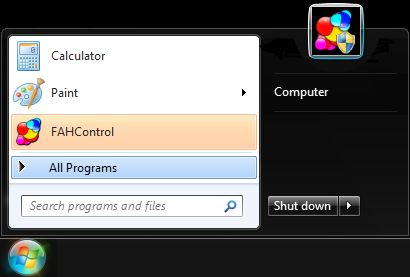
Click on the All Programs menu. It will expand to show more items (see figure 3).
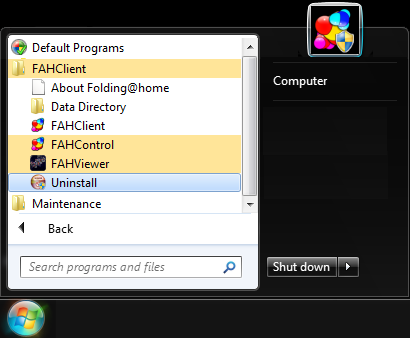
Click on FAHClient menu. It will expand to show more items (see figure 3). Click on Uninstall menu item.
A security warning prompt may be displayed (see figure 4).
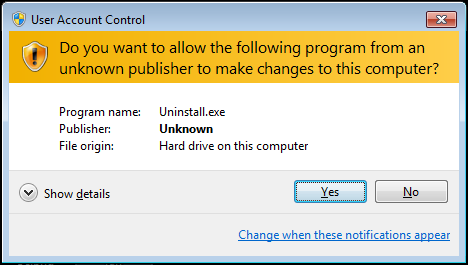
If prompted, click run or Yes to acknowledge the warning to continue the uninstall.
The optional components screen is displayed (see figure 5).
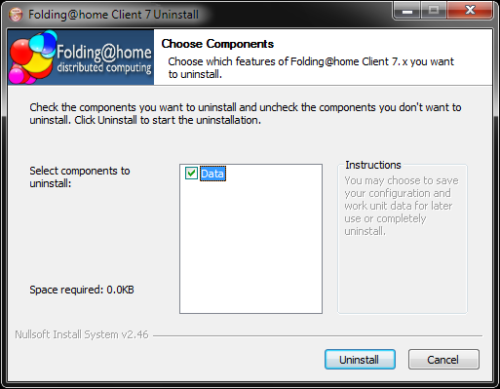
The Data component consists of the current work unit if any, log files, fahcores, and FAHClient slot configuration. Check the box for Data to have these removed as well. If only uninstalling and reinstalling, or upgrading versions, do NOT check the data box to keep the data files and client configuration.
Click the Uninstall button to continue.
Note: If FAHControl or a FAHClient slot is still running, a prompt to Please stop all running Folding@home software is shown. Please exit all FAH software. Then click Retry to continue.
Please wait as the files are deleted or removed (see figure 6).
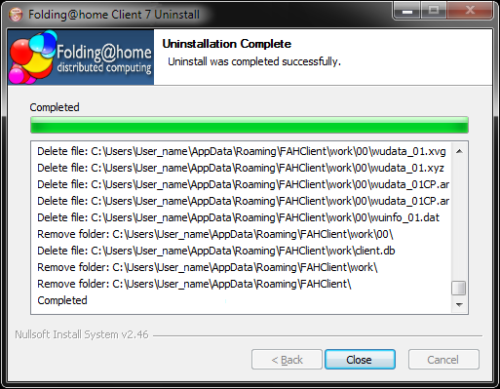
Click Close when prompted.
Uninstall is complete.