This section describes the recommended method for installing the V7 FAH software for individual FAHClient slot(s) on Mac OSX 10.6.x and later. A first time installation is assumed. And unless otherwise noted, the default setting for each option is the recommended setting.
Download the V7 Installer package from here (see figure 1). The installer includes the new Web Control (client manager) interface software, the new FAHClient (slot manager) software, and the new FAHViewer (viewer) software. The optional FAHControl (advanced client manager) is also included.
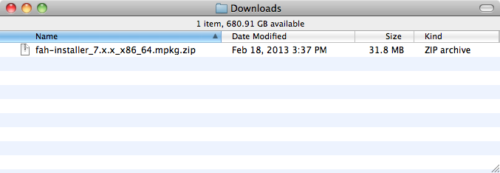
If you have “Open ‘safe’ files after downloading” selected in Safari, the zip file will be automatically expanded for you (see figure 2). Otherwise, double-click the zip file in figure 1 to expand it.

Double-click the package to install.
The informational welcome panel is displayed (see figure 3).
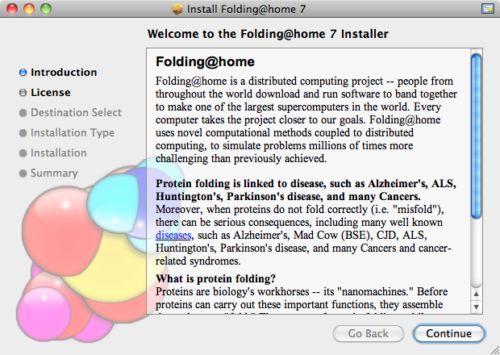
Click Continue.
The license agreement is displayed (see figure 4).
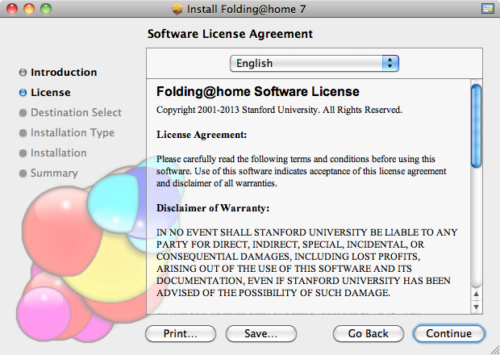
Please read the agreement, then click Continue.
The option to agree to the license is shown (see figure 5).
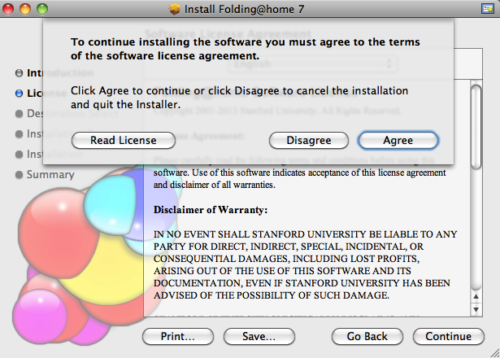
If agreeable, click Agree to continue.
A Select a Destination panel may be displayed. Note that installation is only allowed on the boot disk (see figure 6).
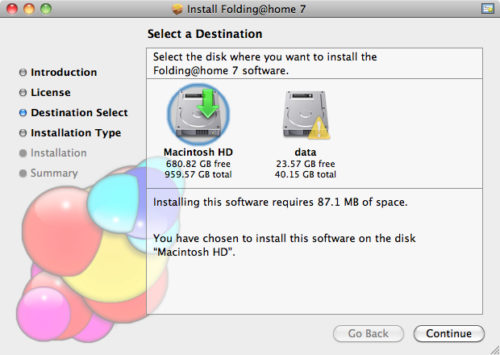
Select the boot disk, then click Continue.
The standard install panel is displayed (see figure 7).
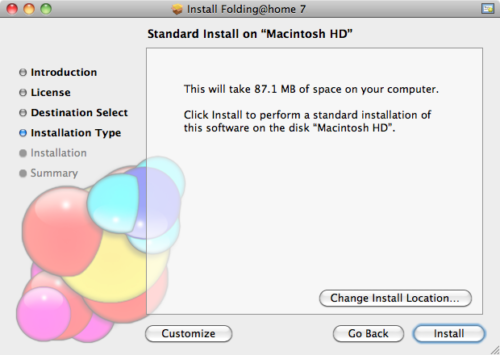
The option to customize is presented. The default settings are recommend for the standard install.
Click Install to proceed.
The installer prompts for an administrator name and password (see figure 8).
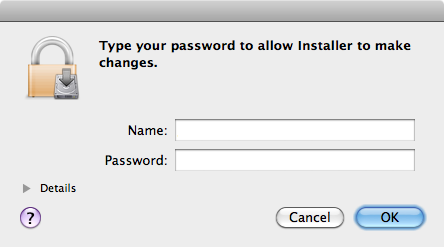
Enter an administrative Name and Password. Click OK to continue.
After a successful installation, this panel is displayed (see figure 9).
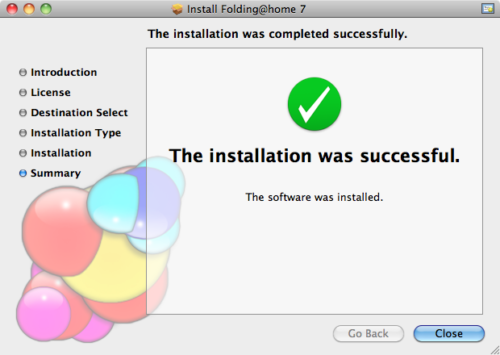
Click Close.
The installer will quit and the web browser will open to configure the running client.
The Web Control (client manager) interface will start automatically after a few seconds. The Web Control page will prompt to configure a FAH user identity (see figure 10).
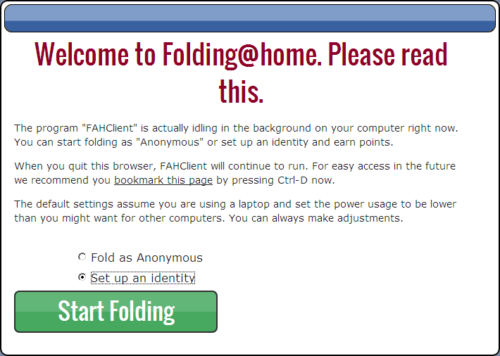
Click the Configure an Identity button unless choosing to fold Anonymously.
The Web Control Identity tab is displayed (see figure 11).
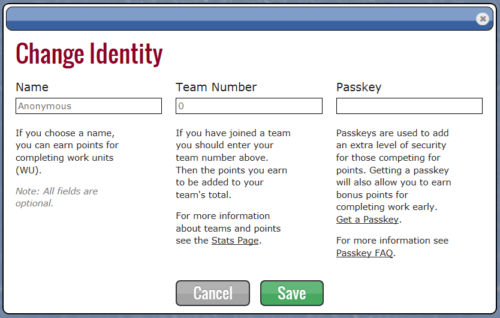
Enter a FAH user Name, Team #, and Passkey as needed. Always use a Passkey.
Note: Using a Passkey adds an extra level of security, and is also a requirement to receiveQuick Return Bonus points.
Click Save to continue.
The Web Control Home tab is displayed (see figure 12).
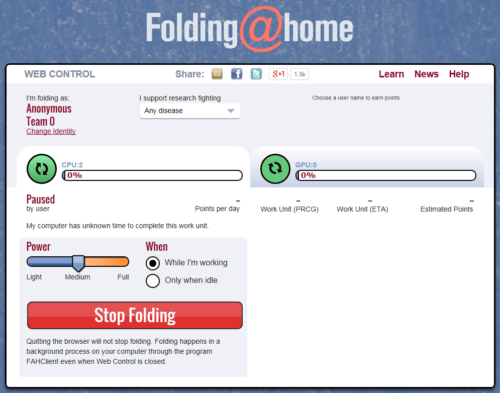
V7 software is now installed and folding.
Please read the V7 Introduction page for basic information and further explanations of the new client features.
See also the FAHControl, FAHClient, and FAHViewer documents for more information about setup and customization options.
While the default options are typically the recommended options, see the ConfigurationFAQ for additional setup options.