One thing immediately noticeable in Web Control is the Folding Power Slider bar. The slider controls how much system resources Folding@home uses. Adjust this level at anytime and the software will automatically reconfigure itself. There are three predefined power configurations allowing you to easily customize Folding@home performance from low to maximum. Click and drag the slider as needed.
Here is what it looks like:
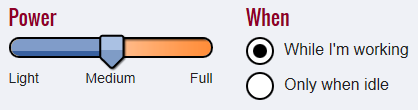 The Power slider has three positions and two running options:
The Power slider has three positions and two running options:
- Light
- CPU is Folding at half speed, GPU Folding is off.
- Medium
- CPU is Folding at three-quarter speed. GPU Folding is on. This is the default setting, and recommended for most users.
- Full
- CPU is Folding at full speed. GPU Folding is on. This is the most productive setting. Will cause fans to run faster and may produce more heat.
- While I’m working
- Folding is enabled to run at all times, based on the slider position.
- Only when idle
- Folding starts only when the system has not been used for several minutes.
Note: The software uses several different methods to determine if the system is idle. In Windows, if there’s no user input on the mouse or keyboard for a while (the exact timing depends on the system’s configuration) the power management settings can turn off the monitor, or Windows can decide that it’s in “away mode”, whichever comes first, and folding while idle starts. In Mac OS X, the system is idle if there’s no user activity for around five minutes. In Linux, the screensaver and a lack of user input are used to determine idleness.
More details of these settings are provided in the V7 Intermediate page.