Click the FAHClient icon in the system tray. Select Advanced Control (aka FAHControl) (see figure 1).
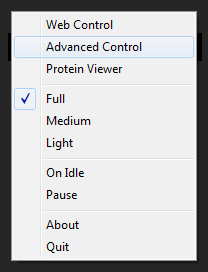
The FAHControl interface is displayed (see figure 2).
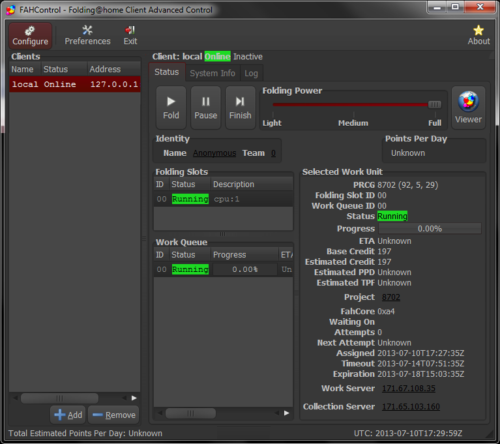
Click the Configure button (on toolbar).
The Configure window and Identity tab are displayed by default (see figure 3).
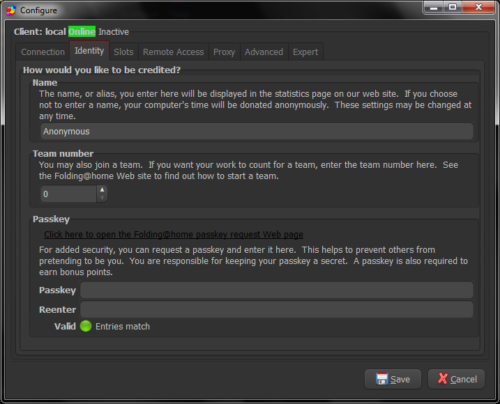
Select the Expert tab.
On the Expert Tab, the Extra client options and Extra core options sections are shown (see figure 4).
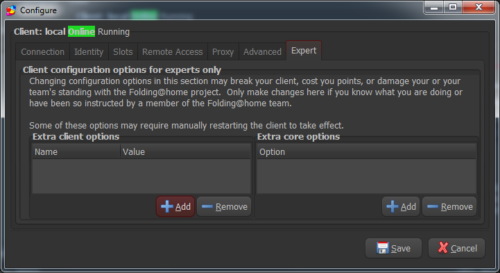
Depending on the option to be changed, click the Add button in either the Extra client options section, or the Extra core options section.
Note: V7 options are typically set in the Extra client options section, while older fahcore options are set in the Extra core options section.
The Edit Options window, or the Edit Core Option window is displayed (see figure 5).
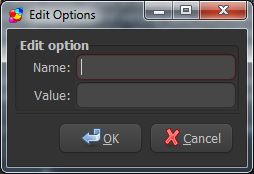
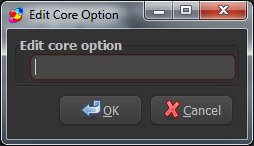
Extra client options <– Figure 5 –> Extra core options
For a Client Option, enter the Name of the option (flag or setting) to change. Enter the Value for that option. The example of Name: client-type with Value: advanced is shown (see figure 6 left).
For an Extra Core Option, which are older flags passed directly to the FAHCore, only that exact flag is entered. There is no option name to enter, only the flag value. The example -np 2 is shown (include the dash) (see figure 6 right). Not all Extra Core Options are supported by all FAHCore types, and unsupported flags will be ignored.
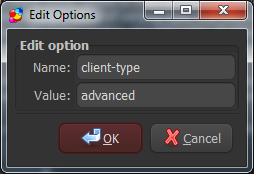

Extra client options <– Figure 6 –> Extra core options
Repeat as needed to add additional client or core options. Or click OK and then Save to save the changes and return to the main FAHControl screen.
Note: Depending on the option changed, FAHClient (system tray) may need to be closed (quit) and opened again for the option setting change to take affect. Additionally, the setting change may not take affect until the next work unit.